Not everyone wishes to use Microsoft's Browser link in Visual Studio. It is quite easy to disable with the following steps. There are only 3 easy steps to do this!
- Go to the browser link toolbar and click the arrow pointing down - shown below.
- Hit "Enable browser link" so that it no longer has a check mark
- Restart Visual Studio after you have done this. I had to restart all my visual studio clients - for it to work for each of them.
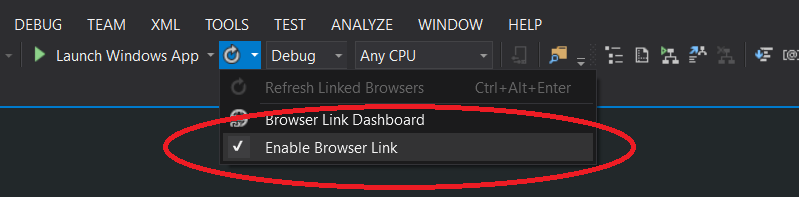
You might have ended up on this page if you were wondering why something like the below is in your HTML source code:
<!-- Visual Studio Browser Link -->
<script type="application/json" id="__browserLink_initializationData">
{"appName":"Chrome","requestId":"e4034493994b48769685b10f14127324"}
</script>
<script type="text/javascript" src="http://localhost:56726/bb4405e084a54f3bacf10cd27ec3d2cc/browserLink" async="async"></script>
<!-- End Browser Link -->
The above is what Visual Studio places on your page in order for "browser link" to function. I hope this post was what you were looking for, let me know in the comments below if it helped you.