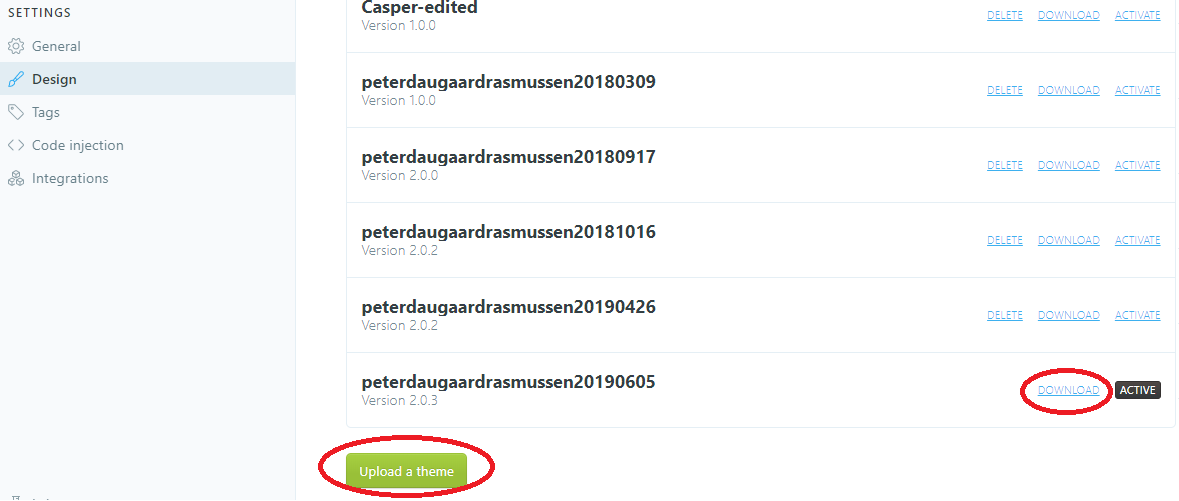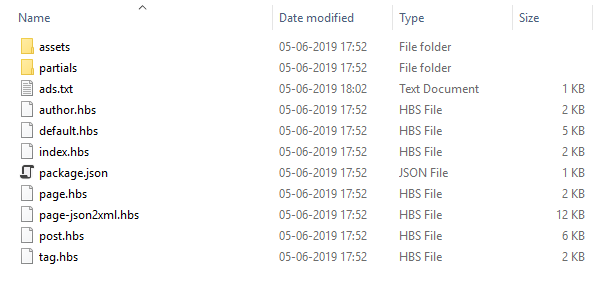I recently added my ads.txt file to my ghost blog. The ads.txt file should be located at the root of your website, and mine can be found there as well: https://peterdaugaardrasmussen.com/ads.txt. This file contains the following:
google.com, pub-2997413406307797, DIRECT, f08c47fec0942fa0
You will have to replace the publisher without your own publisher ID. (pub-xxxxxxxxxxxxxxxx).
NOTE: Since making this page I have moved to Ezoic. They are now handling my ads.txt file, however this guide still works! I have kept my old ads.txt from this guide at /ads.old.txt instead of the normal /ads.txt location. Just disregard any of the .old. stuff you might encounter!
How to set it up
First you need to download your theme. You need to go to your ghost blog's backoffice (/Ghost), then click design and scroll to the bottom. You will something like the following:
The above is taken from my own blog. From here you can download your current and old themes and you can also upload new ones. You need to download your theme in order to add the ads.txt file. If you download your theme and unzip it, you will see something like the following:
As you can see from the above, I have already added an ads.txt file. This is my ads.txt file containing my publisher id:
google.com, pub-2997413406307797, DIRECT, f08c47fec0942fa0
You need to create your own ads.txt file in the same location (the root of your theme), remember to name it ads.txt.
Then you need to Zip the file and upload it using the upload button in the design section on your ghost blog and please remember to activate it :) That is it! You can check if this works by going to /ads.txt on your site - mine is located at https://peterdaugaardrasmussen.com/ads.txt.
I hope this helps someone out there!