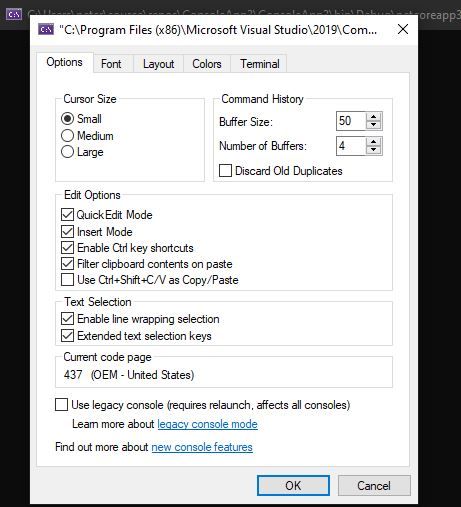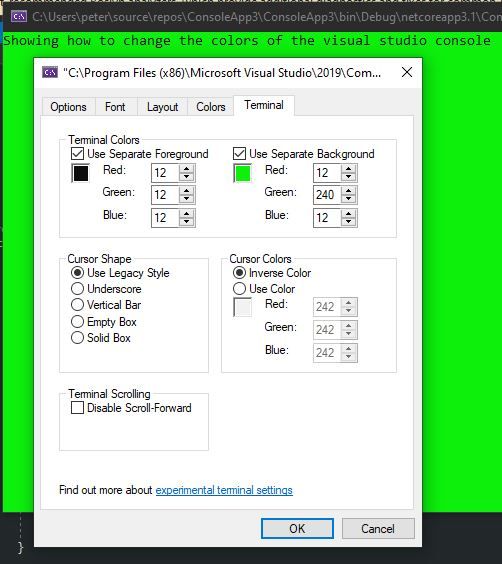This post was sparked from a question on Stackoverflow that I thought was common knowledge. The question was on how to change the background color of the console in Visual Studio and not using code. In this post I will share how to customize the colors of the console that is launched when debugging or running a console application in Visual Studio.
First you need to go to the top left corner of the console, and click on the console icon shown below:
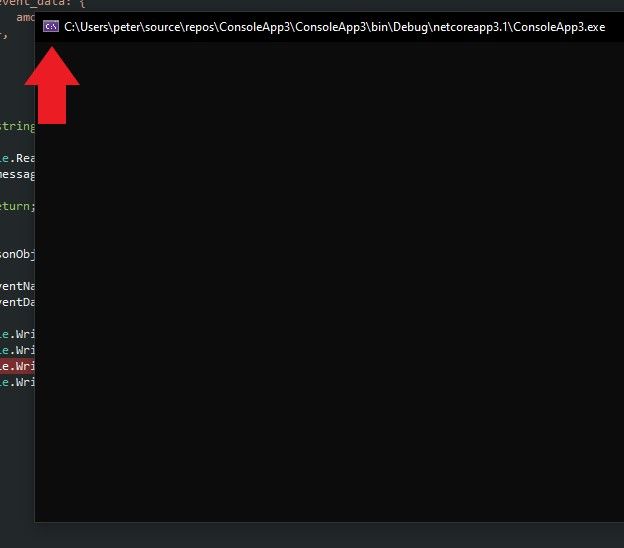
From the menu, click preferences and you will see a window like the following:
From this window open up the terminal tab. This is the place where you can change colors, for example foreground or background color:
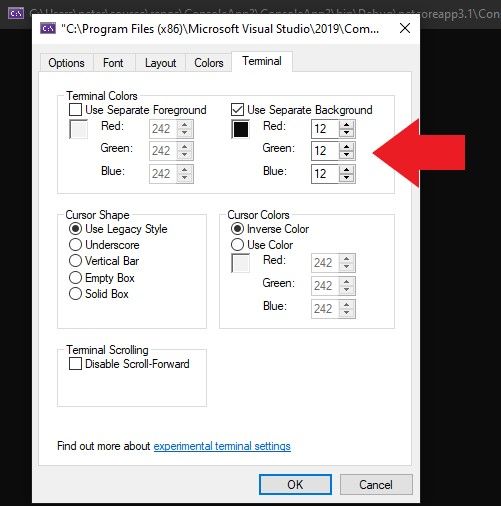
In the blow I have changed the background color to green and the foreground to black:
It is that easy to change the colors of the console. You can also change the font size in the font tab of the preferences. I hope you enjoyed this post, let me know in the comments if you did :)