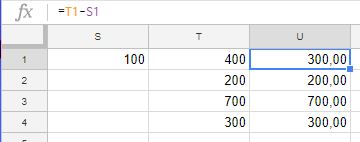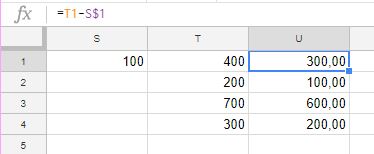I saw this question recently and thought I would put a post out there with an answer. The question was on how to hold, keep or fix a cell (value) when dragging a column or row in a spreadsheet. Sometimes you have a fixed value in your spreadsheet which you wish to use for every row, but you do not wish to hardcode it, as you want to be able to centrally change it.
Below is a small example of a spreadsheet where this has gone wrong. Not all the rows are subtracted by a hundred, only the first one. The idea is to use the value in S1 and subtract it from column T and put the result into column U:
In the above we wish to use the value for S1 for every row. However it is only applied to the first one when dragging the U1 cell down. The trick to keep using the field S1 is to use the $ sign.
As it can be seen above - using a $ in a formula will fix it and we will keep that cell and value. When using the syntax S$1 the row is kept, if you wish to keep the column as well, you can use $S$1, where the first dollar sign is for the column and the second for the row. This gives you the power to hold both the column and the row, either of them or none of them (no dollar sign).
That is all there is to it! Let me know in the comments, if this helped you :)