This post describes how to make a checkbox in Google sheets.
All of the examples can be found in a sheet here. The easiest way is to select a cell and go to the menu:
- Insert
- Tick Box
This can be seen in the below:
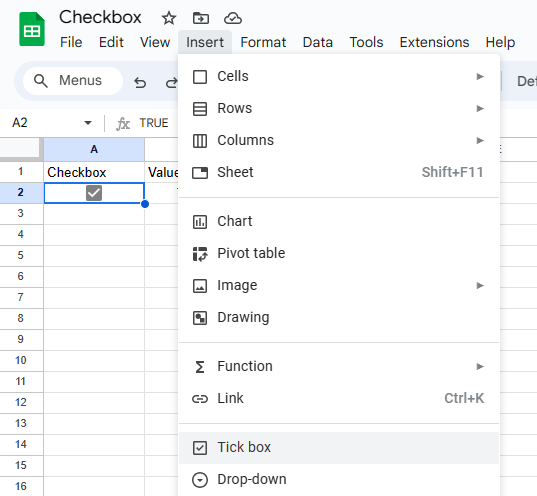
The result is a simple check box or "tick box" as it is called in Google sheets:
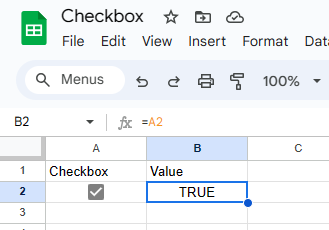
The value of the check box is either TRUE or FALSE. If you want to delete it, simply select the cell and press Delete, just like you would with any other value you want removed.
Make a checkbox with a different (custom) values
If you want you can change the value of the check box using data validation. First select the cell with the check box and go to the menu:
- Data
- Data Validation
As seen below:
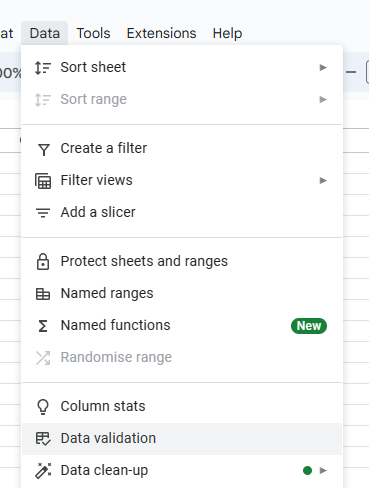
From here you can set up the values you want to apply to your check box, one for TRUE (Ticked) and one for FALSE (Unticked). In the below we define Yes and No:
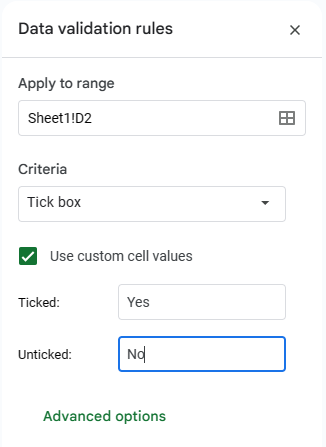
When getting the value of the checkbox, it is now Yes or No:
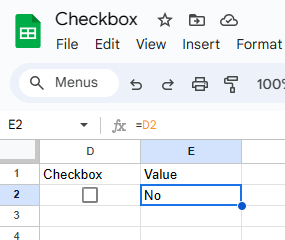
An alternative to this is to use a simple IF to translate the value. This has the drawback of having to implement this in multiple places.
That is all
All of the above can be found in a sheet here for complete examples.
I hope you found this helpful! Remember to check out my post on how to make a drop down in a cell as well!